As someone who spends their spare time writing with and blogging about pens, pencils, and other stationery you may be wondering why I have decided to learn to touch type?
The answer is quite simple productivity or the lack of it. Here is my journey of how I learned to touch type for free in only 14 days, yes that’s right I did not pay a dime for the typing programmes and used two that are freely available online.
I did buy new keyboard but you will have to read on to find out why.

Table of Contents
- 1 Why I want to learn Touch Typing
- 2 Initial Research
- 3 Can I Learn Touch Typing for Free?
- 4 Initial Goals
- 5 Touch Typing Practice – Day One
- 6 Touch Typing Practice – Day Two
- 7 Touch Typing Practice – Day Three
- 8 Touch Typing Practice – Day Four
- 9 Touch Typing Practice – Day Five
- 10 Touch Typing Practice – Day Six
- 11 Touch Typing Practice – Day Seven
- 12 Touch Typing Practice – Day Eight
- 13 Touch Typing Practice – Day Nine
- 14 Touch Typing Practice – Day Ten
- 15 Touch Typing Practice – Day Eleven
- 16 Touch Typing Practice – Day Twelve
- 17 Touch Typing Practice – Day Thirteen
- 18 Touch Typing Practice – Day Fourteen
- 19 Summary
1. Why I want to learn Touch Typing
Most of the time when I write a blog post I use a reporter’s notebook to jot down my notes and ideas or sometimes I will write out the whole post in a notebook. Then I type this up in Microsoft Word which takes an inordinately long time using two fingers before copying and pasting the post into WordPress. I know that I could write the post direct into WordPress but it is just the way that I have got used to doing it.
So, I have decided that I can put it off no longer and I am going to learn how to touch type and document my journey in the hope that it may help fellow procrastinators. Who are still persevering with the tried and trusted two-finger method?
2. Initial Research
After a quick search online, one website states that it will take about 15 hours of practice to be able to touch type slowly. It can then take anything up to 2 or 3 months to reach 40 words per minute which is the average typing speed. Apparently, this is dependant on the amount of time that you spend practicing and your level of determination.
On another website who offer a paid-for product to learn touch typing state that for an average person it will take 10 -15 hours practice to be able to touch type slowly, it will then take another 30 hours to reach approximately 25 words a minute. To hit the target speed of 40 words a minute then it will require another forty hours practice. So, this will take around 80 hours in total.
The other thing interesting fact that I found out is that carrying out touch typing practice lessons designed to increase your speed is how you will get faster. If you can type at 30 words a minute, then just doing a lot of typing it isn’t going to give you much of a speed improvement.
3. Can I Learn Touch Typing for Free?
There are a lot of websites promoting paid for touch typing software with varying claims that they are scientifically proven to be easier to learn, faster, more efficient, more engaging, etc for around $30.00.
I did not really want to spend $30.00 as there seemed to be quite a few free alternatives available. After reading an article by Guarav BIdasaria on the TechWiser website which listed 8 free touch typing software programs.
I settled on Typing.com. the main reason I chose this one is that teachers and schools pay to use the ad-free version. I can live with a few display ads, nearly every website has them these days including my own blog. Also, it is online and by creating a free account I can track my progress
4. Initial Goals

This may be unrealistic, but you need something to aim for, so I want to be able to accurately touch type 20 words a minute after 14 days. I am also going to practice my touch-typing skills by writing this post entirely on a keyboard. Hopefully, this will give me a gauge as to how I am progressing in the real world.
My intention is to then set aside some time for practicing each day to hit 40 words a minute within 6 weeks. By the way, if you can touch type 40 words a minute apparently this is faster than a person can write.
Depending on how long it has taken to reach 40 words a minute and if I enjoy practicing then I will continue until I reach 60 words a minute.
5. Touch Typing Practice – Day One
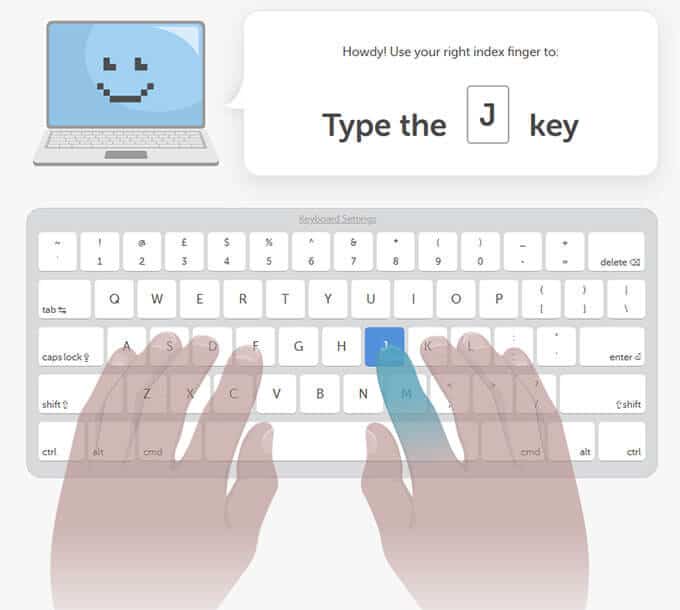
Ok so today is my first my day so I am going to start by signing up for a free online account at Typing.com. This was pretty straightforward and after registering I was taken straight into an intro video about the benefits of a typing followed by the first lesson which was the J F and space keys.
I found it a little difficult to get used to the finger placement to start with and the hand position felt uncomfortable with a slight pain in my wrists. I put this down to these muscles not being used in this way before and checked out a couple of YouTube videos to make sure that my hands were in the correct position.
The other thing that I found was that It was difficult to remember the key positions. I forced myself to look at the virtual keyboard on the monitor and not at my keyboard, this shows which key that you need to press and the correct finger.
As I spent more time going through the lessons, I found that slowly but surely, I was starting to get better at this and remember some of the letter positions.
I am not too sure how much time I have spent typing today I type for around 20 minutes and then take a short break. I am beginning to think that I may not be able to reach my goal of 20 words per minute in 14 days.
6. Touch Typing Practice – Day Two

I started day two full of enthusiasm but as I was typing I realized that I have a problem. My left forearm/wrist still feels a little uncomfortable, but my right forearm is quite painful when I am reaching for letters that are not on the home row.
I clenched both my hands into fists then held them straight in front of me and rolled my clenched hands towards the floor. My left arm is fine, but the middle of my right forearm feels tight and slightly uncomfortable as I stretch. This must be a pre-existing condition that I was not aware of.
Back to YouTube and found some hand and arm stretching exercises and I will carry these out at each break. I have also decided to invest in an ergonomic keyboard. I am currently using a laptop with a 21-inch monitor and a basic Advent keyboard connected to it. I use the laptop screen as my second monitor.

Check Price and Reviews on Amazon
I spent quite a bit of time researching ergonomic keyboards and in the end, I have decided to buy a Microsoft Sculpt Ergonomic Desktop Keyboard, Mouse, and Numeric Pad Set from Amazon which should be delivered tomorrow. At the time of writing this, I paid around $85.00 but this was advertised as a limited time special offer.
One of the reviews said that she was used to touch typing on a standard keyboard and it was a steep learning curve. For the first two weeks, she did not like it but now she is used to it she is really enjoying using it.
This helped make up my mind to get the keyboard now while I am first starting to learn touch typing as it makes sense to learn on the keyboard I will be using.
Because of the time that this took up, I did not spend as much time on Typing.com as I intended but I managed to progress through their lessons in the reaching out stage which included among others keys such as T, S, L the period and full stop keys.
I then completed the home stretch which was the P, Q W, X Y, and Z Keys and stated the beginner wrap up. I have now covered all the letters on the keyboard so will be able to practice touch typing whenever I use a keyboard.
Despite the problems with my forearm I am getting more confident with the keys but have decided that I am going to focus more on accuracy than speed. I have also noticed that at the top of the Typing.com webpage is a nice graphic that shows you totals for average speed WPM, Average accuracy, and typing time.
End of Day 2 Stats
- Time Spent Typing – 1:00
- Total Typing Time – 3:00
- Average Speed – 10 WPM
- Average Accuracy – 96%
7. Touch Typing Practice – Day Three
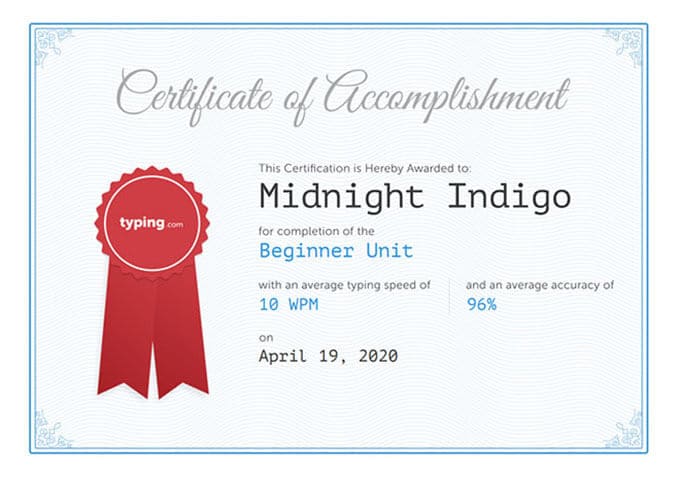
My forearm feels a little better today so the stretching might be helping and I continued with the practice lessons. This culminated in a beginner’s assessment test where you had one minute to type as many words as you could from the text on the screen.
As you can see my score is 10 words per minute with 96% accuracy. I then moved on to start the intermediate section and worked through the first four practice lessons. I am starting to see progress now as I am gaining confidence in where the different letters are but still making a few mistakes.
My new Keyboard arrived from Amazon, so I set it up and started to do the shift and capitalization practice lesson. It was horrendous I had not realized how different it was going to feel with the raised curved split keyboard layout and I was making lots of mistakes.
At this point, I had spent a total of 4.12 hours typing and decided drastic action was needed. The keyboard feels so different that it seemed pointless carrying on until I got used to the letter placements on the curve. So, I have decided to start the course from the very beginning.
I spent 20 minutes doing the practice lessons and found that I was doing them a lot quicker and more accurate this time around. It may turn out to be a good thing as it is reinforcing the key positions and should set me in good stead for when I get back to the shift and capitalization practice lesson.
Despite this setback, I still think that it is worth persevering with learning to touch type.
End of Day 3 Stats
- Time Spent Typing – 1.41
- Total Typing Time – 4.41
- Average Speed – 10 WPM
- Average Accuracy – 96%
8. Touch Typing Practice – Day Four
Day 4 was spent continuing with the beginner’s lessons and getting used to the new keyboard. I found it to be a lot easier the second time around. In fact, I think it has been quite beneficial as I am a lot more confident about where the letters are on the keyboard. It feels more natural with my finger positions as I type.
If anyone is thinking of taking the Typing.com free online touch-typing course I would highly recommend once you have finished the beginner’s section to go back and do it again.
There is also no longer any pain in my wrists and forearms. It might be because of the ergonomic design of the keyboard combined with the stretching exercises that I am doing. Or perhaps my hands are getting more used to typing. It is certainly a relief as I was quite worried that it would prevent me from learning how to type properly.
End of Day 4 Stats
- Time Spent Typing – 1.47
- Total Typing Time – 6.28
- Average Speed – 11 WPM
- Average Accuracy – 96%
9. Touch Typing Practice – Day Five

I was hoping to spend quite a bit more time practicing touch typing today as I quite enjoy it, but work got in the way, so I only managed 30 minutes. However, I finished the beginner’s section and did the beginner’s assessment test again.
There was a marked improvement that reflected my growing confidence using the keyboard and my score was 13 words per minute with 98% accuracy this time.
End of Day 5 Stats
- Time Spent Typing – 0.30
- Total Typing Time – 6.58
- Average Speed – 11 WPM
- Average Accuracy – 96%
10. Touch Typing Practice – Day Six
Again I did not quite get as much practice in as I would have liked, however, my touch typing speed is slowly improving and my accuracy is as well. I am continuing to catch up to try to get to where I was previously before I decided to go back to the beginning and start again.
I am working my way through the intermediate section and by tomorrow I should be fully caught up.
End of Day 6 Stats
- Time Spent Typing – 0.45
- Total Typing Time – 7.13
- Average Speed – 13 WPM
- Average Accuracy – 96%
11. Touch Typing Practice – Day Seven
I had a good practice session today with 1.45 hours actual typing time and this is a good point to round up my progress so far after about 9.5 hours of touch-typing practice. When I started out, I could not touch type and at the end of the first day’s practice, I had doubts about whether I would be able to at all.
In the last seven days, I have come a long way on my journey of learning how to touch type and have made real progress. I can now confidently touch-type albeit quite slowly when I am typing in Microsoft Word. Learning how to use the shift key and capitalize letters was a big turning point.
I can see fromTyping.com that my main three problem keys are W, Y, and P I have some issues with accuracy still but sometimes it is due to inadvertently pressing a key twice or unintentionally when I am reaching for a key.
As for my progress on typing.com, I am about halfway through the intermediate wrap up which will be followed by a quick progress test. I should finish these quite soon tomorrow, but I don’t think that I will start the advanced lessons for a day or two as I will concentrate on improving my accuracy and speed.
End of Day 7 Stats
- Time Spent Typing – 1.45
- Total Typing Time – 9.31
- Average Speed – 11 WPM
- Average Accuracy – 96%
12. Touch Typing Practice – Day Eight

Whoo-Hoo passed the intermediate typing test with a speed of 18 words a minute and 97% accuracy. After a short celebration with a coffee and chocolate biscuit decided to spend time practicing my problem letters and speed drills.
I spent about 10 – 15 minutes typing my problem letters, and these were starting to improve. However, the speed drills are difficult because if I try to type fast then my accuracy goes out of the window.
On reflection when I did the beginner’s section for the second time this was beneficial and helped reinforce my knowledge of where the different letters are positioned on the keyboard and which fingers to use.
So I have decided to do the same and retake the intermediate section. This time I will focus on technique and accuracy rather than speed. I believe that my typing speed will improve naturally as my accuracy and technique improve in conjunction with the amount of time that I practice.
End of Day 8 Stats
- Time Spent Typing – 0:30
- Total Typing Time – 09:58
- Average Speed – 14 WPM
- Average Accuracy – 96%
13. Touch Typing Practice – Day Nine
It was the right decision to retake the intermediate course I am a lot quicker and accurate this time around. With each practice session, my touch typing is starting to feel more natural and have a rhythm too it. I am also getting more confident using the shift key and capitalizing letters.
End of Day 9 Stats
- Time Spent Typing – 1.35
- Total Typing Time – 11.33
- Average Speed – 14 WPM
- Average Accuracy – 96%
14. Touch Typing Practice – Day Ten
Today I carried on and completed the intermediate section I was a little bit quicker completing the sections. When I took the end of section assessment, I had improved my speed to 20 words a minute with 97% accuracy.
Typing.com has been great for learning the keyboard layout and the correct finger positions for touch typing. However, I want to increase my speed and looking at the advanced section which is next I am not sure that I will achieve the increase in typing speed that I want to achieve quickly enough.
After a bit of research, I have found another free online touch typing website that focuses on increasing your typing speed. It is called keybr.com and has some positive reviews from users on Reddit.
I will sign up for this and test it out over the next couple of days practicing on it and will let you know how I get on.
End of Day 10 Stats
- Time Spent Typing – 1:30
- Total Typing Time – 12.35
- Average Speed – 15 WPM
- Average Accuracy – 96%
15. Touch Typing Practice – Day Eleven
I started the advanced lessons today on Typing.com I only did the first two lessons which are skill builder and accuracy focus. The rest of the advanced levels focus on numbers and symbols and I don’t want to progress to that until I have reached a decent level with lower case letters and capital letters. So, I went back to the intermediate section and started it again
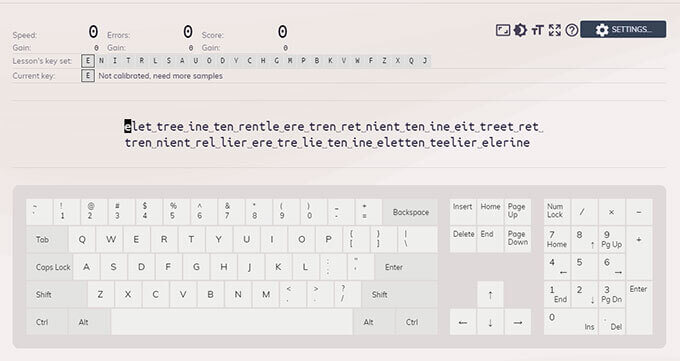
Then I spent some time practicing touch typing on keybr.com. In theory, it sounds great according to the website “it employs statistics and smart algorithms to automatically generate typing lessons matching your skills”.
In a nutshell, it generates random words based on the letters that you are typing. At the end of each lesson, it sees which letters that are a problem and generates words with the problem letters occurring more frequently.
After spending just over an hour using it today. I found it a little repetitive as it is only using 6 of the most common keys and there is no sign of any more letters being added. On the plus side, my speed is getting better for these keys and by the end, I was reasonably accurate at around 19.9 words a minute.
It may be that keybr will get me to a faster typing speed over some time, but the structured lessons on typing.com are better for learning the keys,
End of Day 11 Stats
- Time Spent Typing at Typing.com – 1:15
- Time Spent Typing at keybr – 1:35
- Total Typing Time – 15:53
16. Touch Typing Practice – Day Twelve
I finished redoing the intermediate section and the first two lessons of the advanced section at Typing.com then I had another look at the settings in keybr. I found that I could adjust the settings for how many letters are in the practice sessions and increased it to 8 letters.
Adding the two letters made the tying practice more enjoyable and the plan is to keep manually adding letters as I get more proficient as I don’t know at what level the letters get added automatically. My average was 20.7 wpm by the end of the session.
End of Day 12 Stats
- Time Spent Typing at Typing.com – 1:12
- Time Spent Typing at keybr – 1:49
- Total Typing Time – 18:54 Hours
17. Touch Typing Practice – Day Thirteen
Today I spent all my practice time at keybr I am only practicing 10 letters with no capitals or punctuation, but I can see my speed increasing for these letters. The letters are e,n,i,t,r,s,a,u, & o.
My intention is to carry on with keybr until I have added all the letters to the practice lessons.
End of Day 13 Stats
- Time Spent Typing at keybr – 1:33
- Total Typing Time – 20:27
10. Touch Typing Practice – Day Fourteen
Again, I spent my time practicing on keybr the only difference from yesterday is that I have manually added the letter d to the practice session. I spent about an hour and half practicing breaking it up into 15 – 20 minutes practice sessions.
As you can see my average typing speed at keybr for today for these 11 letters is 24.3 WPM. I retook the two-minute typing test on Typing.com which includes all the letters in the alphabet, capital letters, and some punctuation. My WPM dropped to 21 words a minute with a 98% accuracy which I was quite pleased with.
End of Day 14 Stats
- Time Spent Typing at keybr – 1:31 Hours
- Total Typing Time – 21:58 Hours
19. Summary
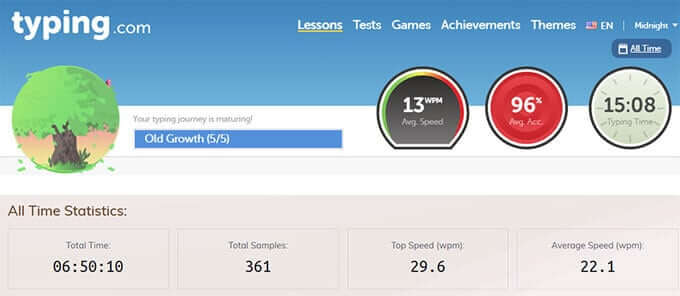
It seems hard to believe that I could not touch type at all 14 days ago when I first decided that I was going to learn touch typing for free, but here I am confidently touch typing after 22 hours of typing practice using two free online touch typing courses.
I can type at around 20 words a minute in the typing tests at Typing.com using capital letters and punctuation. In reality, I would say that I type slower than that in Microsoft Word and I would guess it is probably in the region of 15 – 18 words a minute.
However, I am really pleased with how far I have come and will definitely keep up with the practice. In keybr my top speed is 29.6WPM and that feels as fast as I can go however with more practice I believe that I can achieve 40WPM as my confidence and accuracy increase.
For those of you that have skipped down to the summary here are my top 3 recommendations.
1. Invest in an ergonomic keyboard if possible. I highly recommend using a split keyboard such as the Microsoft Sculpt Ergonomic Desktop Keyboard. I use it with my laptop it does take a little getting used to and is a bit expensive, but I would not be without it now.
2. Sign up for free at Typing.com It is excellent and a great place to start with then do all the beginner’s lessons, when you have finished these go back to the beginning and start again it is an excellent way of reinforcing which fingers to use for which letters. Then do the intermediate lessons and again when you finish all of them go back and do them again.
3. Once you have been through the beginning and intermediate lessons sign up for a free account at keybr. This will help you get faster as it works in a different way to increase your typing speed. Typing.com is great for learning which fingers to use for which letters keys but once you are familiar keybr is the way to go. However, I would not use Keybr to start to learn touch typing with.
Going forward I intend to use a combination of both Typing.com and keybr to practice with I and when I hit any significant milestones in my WPM then I will post an update. If you are thinking of learning touch typing good luck and stick with it if I can do it then anyone can.
If you are a student then it is an even more important skill to learn as some people believe that handwritten exams will become a thing of the past.